Has your smart phone slowed down? Here are tips to speed it up

A new smart phone is high on speed. The apps open and move in a flash. But after some months of use, the actual test begins. They take time to open and the speed of functioning is reduced. The users are thereby disheartened. This problem is more in an Android phone. Let us learn about the tips that experts suggest, to speed up smart phones:
Apps, wallpapers, widgets
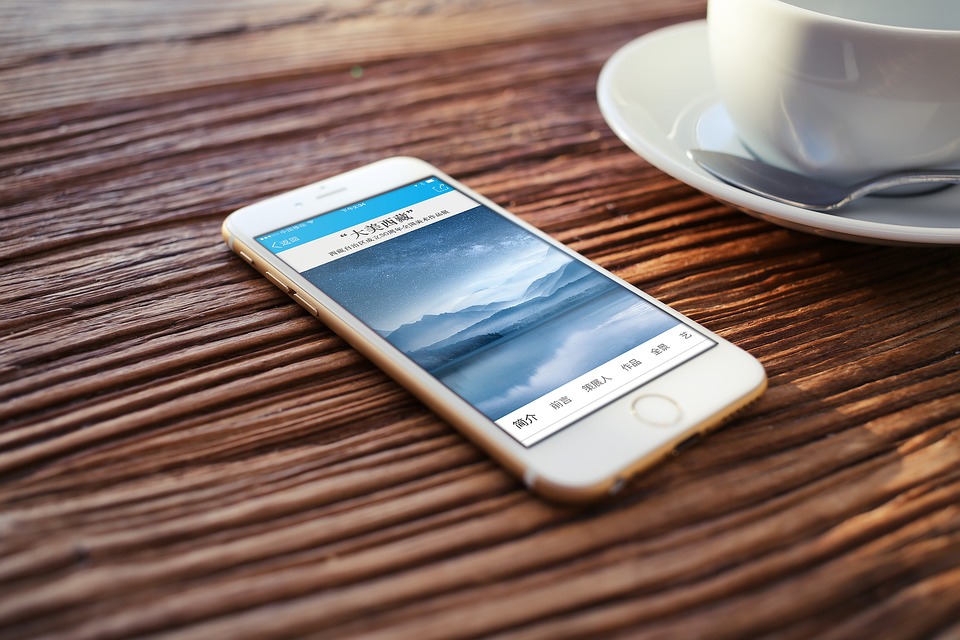 Many, who are happy with the space, keep on installing all and sundry apps. Too many apps slow down the actions on the phone. That is why it is necessary to keep only few essential apps. The remaining apps should be uninstalled. Some apps are in-built on the phone. They cannot be uninstalled, but can be disabled. Live wallpapers and widgets should not be used on the phone. Widgets use more of the phone resources. The phone slows down because of this. The wallpapers should be static (not moving). Limit the use of widgets.
Many, who are happy with the space, keep on installing all and sundry apps. Too many apps slow down the actions on the phone. That is why it is necessary to keep only few essential apps. The remaining apps should be uninstalled. Some apps are in-built on the phone. They cannot be uninstalled, but can be disabled. Live wallpapers and widgets should not be used on the phone. Widgets use more of the phone resources. The phone slows down because of this. The wallpapers should be static (not moving). Limit the use of widgets.Background apps
 Some apps start functioning as soon as the phone is switched on. Some of them keep using online services. These two slow down the smart phone. Go to Settings in the phone and click on apps. Choose running, where a list of the running apps appears. Several apps, along with Android software are constantly running. If there are any unnecessary ones, uninstall or disable them.
Some apps start functioning as soon as the phone is switched on. Some of them keep using online services. These two slow down the smart phone. Go to Settings in the phone and click on apps. Choose running, where a list of the running apps appears. Several apps, along with Android software are constantly running. If there are any unnecessary ones, uninstall or disable them.Also check if any apps are synching in the background. Turn off the synchronisation. With this, data as well as system resources are saved. Go to data usage in Settings. In some phones, there is an option called usage on wireless and networks. Scroll down to check which apps are using more data. Go to settings in each app and turn off synchronisation.
App killer
Advance Talks Killer is an app. This, when installed, kills any other app that is occupying more space on the phone and slowing it down.
Clear Cache data
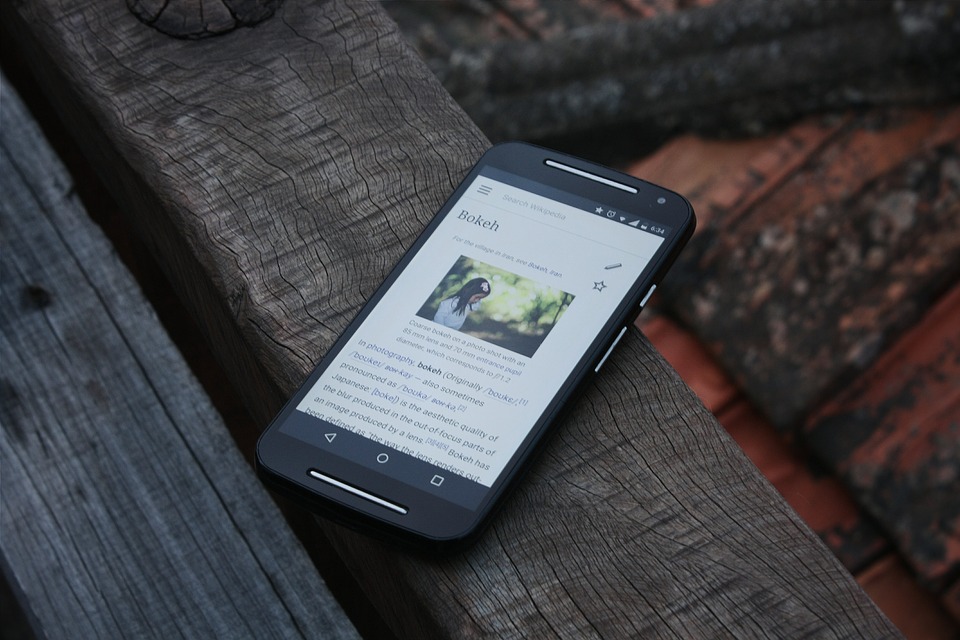 Cache data gets accumulated when the apps are being used. This has to be cleared from time to time. If you learn what Cache is, you will understand this better. Let us say, you are at a new place for the first time. You will map the route in your head. When you go there next time, you will reach quickly, without hesitation. The reason is that information of the route is in your head, in the form of cache. Cache data works in a similar manner. When you access a website or an app, the information regarding this is stored in your phone, in form of cache files. When you access the app or site the next time, it helps to open it immediately. The idea behind storing Cache data is to enable speedy loading of the respective apps or sites, when you open them another time. For this, every site or app is loaded in the form of cache, causing a burden on phone memory.
Cache data gets accumulated when the apps are being used. This has to be cleared from time to time. If you learn what Cache is, you will understand this better. Let us say, you are at a new place for the first time. You will map the route in your head. When you go there next time, you will reach quickly, without hesitation. The reason is that information of the route is in your head, in the form of cache. Cache data works in a similar manner. When you access a website or an app, the information regarding this is stored in your phone, in form of cache files. When you access the app or site the next time, it helps to open it immediately. The idea behind storing Cache data is to enable speedy loading of the respective apps or sites, when you open them another time. For this, every site or app is loaded in the form of cache, causing a burden on phone memory.Cache data of apps that you use on a regular basis is useful. But Cache data of some sites that you visited once or twice, also gets accumulated. That is why when the phone slows down, these cache data files have to be cleared. Phone will pick up speed after this step. There is no loss in clearing Cache data. When old Cache data is cleared, the regular apps and sites will take less time to open.
But this difference is only in seconds. There might be a doubt then why to delete. Because Cache data is not just of the sites or apps you regularly view, but also of those that you have visited say just once. These occupy space in the phone, even after the app is deleted, slowing down its process.
In storage or memory option in Settings, a list of how much data is used by which app is recorded. Select one and go to storage option. Click on it and inspect Cache option. If you select clear cache, it will delete the cache data for all the apps. Some models of a few companies, come with Cache cleaner app. You can also download and install Cache Cleaner app from Google Play store, and clean all cache data at a time.
Animations
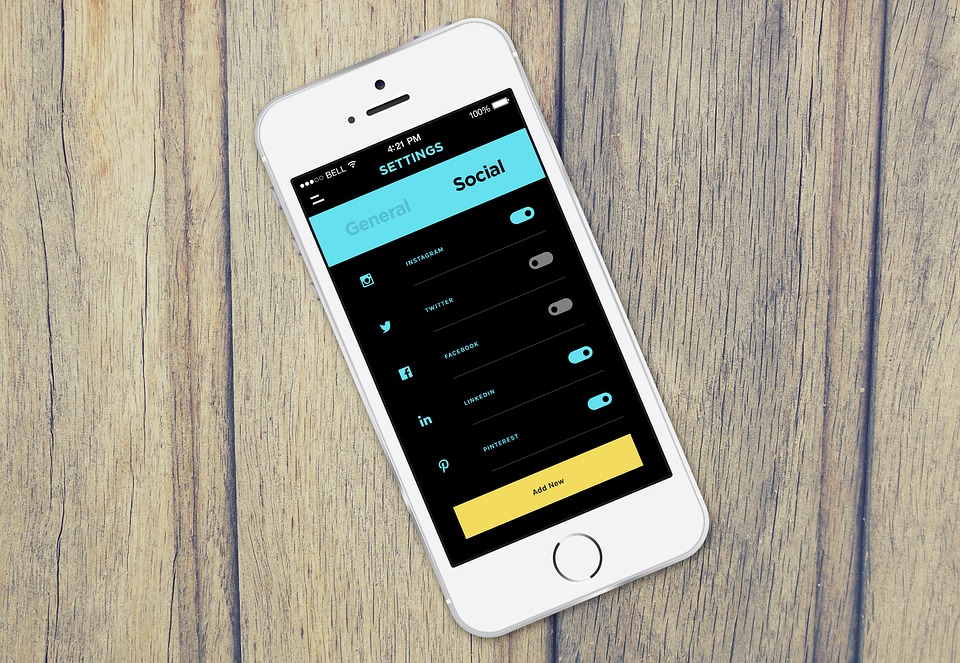 Animations are meant for cosmetic purpose. They are otherwise not at all useful. Android phone users can turn these off, and notice the remarkable difference. The other functions are not hampered by this. To switch off Animations, go to Developer option. In phone Settings, click About, and inspect Build Number option. Tap on this seven times. Then it will open. Here you will find Developer option. In this, you can either reduce Animations Resolution or switch it off completely. Windows Animation Skill is 1x by default. You can reduce it to 0.5x. This improves the phone speed. If you switch it off, the speed increases even more.
Animations are meant for cosmetic purpose. They are otherwise not at all useful. Android phone users can turn these off, and notice the remarkable difference. The other functions are not hampered by this. To switch off Animations, go to Developer option. In phone Settings, click About, and inspect Build Number option. Tap on this seven times. Then it will open. Here you will find Developer option. In this, you can either reduce Animations Resolution or switch it off completely. Windows Animation Skill is 1x by default. You can reduce it to 0.5x. This improves the phone speed. If you switch it off, the speed increases even more.Background process ltd., is another option in Developer. Several other options like No background process, one process, two processes, etc., are available. Which means that you can decide for yourself, how many processes can run in the background, while you use your phone. If you choose less number of processes, the remaining memory can be utilised for other things. As such the phone will work smoothly, without hitches. If you choose 'No Background Process' option, another option called 'dont keep activities' will show up. You can OK this. Next time you view something and close it, the process stops.
Internal storage
 When the in-built storage is completed loaded, the smart phone slows down. Certain functions are hampered, when storage space is zero. File transferring too slows down. Always keep at least 10 to 20 per cent storage space empty. For this, delete the unnecessary apps and files. Besides keeping some empty space in storage, you can make use of micro SD card. Transfer some data to micro SD card, when the in-built storage is full. Or, you will need to choose a model with more in-built storage.
When the in-built storage is completed loaded, the smart phone slows down. Certain functions are hampered, when storage space is zero. File transferring too slows down. Always keep at least 10 to 20 per cent storage space empty. For this, delete the unnecessary apps and files. Besides keeping some empty space in storage, you can make use of micro SD card. Transfer some data to micro SD card, when the in-built storage is full. Or, you will need to choose a model with more in-built storage.Custom RAM
This is not for everyone. It is meant for those using their phones for long hours and who wish that their phones work really fast. Custom RAM can be used to increase the speed of Android phones. Custom RAM uses less resources than UI or firmware that comes with the phone. It does not burden the phone. Custom RAM is offered not by the manufacturer of the phone, but by a third party. It is better to consult experts before installing this.
Software up-to-date
 System software should be up-to-date (latest version). Software updates come with certain additional features. They usually remove the bugs that hamper the functioning of the phone and bring an updated version. That is why it is important to update the software as soon as a new version comes in to the market. For this, choose system updates option in Settings.
System software should be up-to-date (latest version). Software updates come with certain additional features. They usually remove the bugs that hamper the functioning of the phone and bring an updated version. That is why it is important to update the software as soon as a new version comes in to the market. For this, choose system updates option in Settings.Factory data reset
This is the last option that you can avail, in case all the above mentioned attempts to speed up your phone fail. Copy all the files and data from the phone on to an external memory card. Then click on Restore factory settings option in Settings. The phone returns to the same condition as it was when you bought it. All the data and apps on the phone will be deleted. This will quicken the processes again. If your phone is still running slow, after all this, buy a new one with good configuration.












